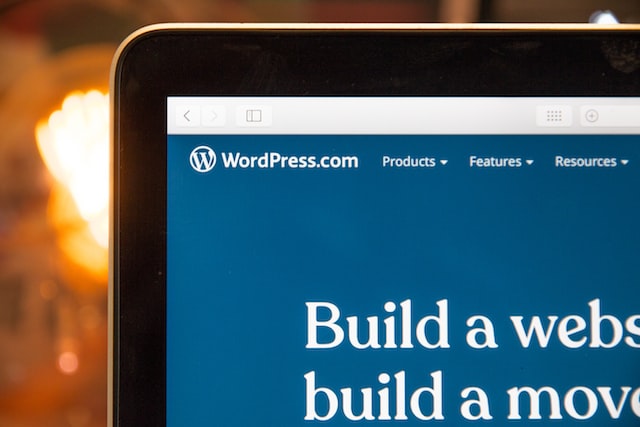WordPress is an awesome platform to build and run your business’s website because it offers a host of plugins that allow you to optimize and customize any site template to best meet your needs. However, a plugin conflict isn’t rare and can take down your entire site, stalling your business’s daily operations. Here’s what you need to know to get back up and running.
What is a Plugin?
A WordPress plugin is a small piece of software that can easily be installed onto a webpage to make it do what you want it to do. Traditionally, one would have to write a code to dictate how a webpage behaves, but plugins created a user-friendly way to easily manipulate your pages. The WordPress ecosystem relies on plugins and your website will most likely need to utilize some in order to create the online space you desire.
Types of Plugin Conflict
Plugins may sometimes fail to work while another plugin is installed because they are giving the site contradictory directions. Plugins are made by third-party developers, so not all of them are made to work together. Your plugin may also conflict with your site’s theme or a core WordPress file. Outdated plugins or ones that have recently gone through an update can trigger a conflict where there previously was none, which is why it’s so important to conduct website audits and updates at regular intervals.
Symptoms of Plugin Conflict
A garden variety of issues can crop up when you’re experiencing a plugin conflict. Most often, your website will exhibit an unusual behavior or simply not do what you wanted it to do. This could look like your navigation bar taking up residence in the wrong place or disappearing entirely. You may experience drop-down menus failing to load or click through. Worst case, you may experience a totally blank screen and be unable to access your website at all.
Addressing Plugin Conflicts
You’ll have to find the issue first before you can fix it. Fortunately, you can easily perform a plugin check by disabling your plugins one at a time, and seeing if your issue resolves itself. We’d recommend doing this check (and making any major plugin changes) on a staging site before introducing it to your live site.
Clear Browser Cache
When plugins update, there’s often old code that remains stored in the cache. Clear this first and check how your site is behaving. If there’s still an issue, move on to the next step.
Deactivating Plugins
Navigate to your dashboard and find the list of all installed plugins. Next, start to deactivate one by one, starting with the one you most recently installed or updated. You’ll see a button underneath each plugin that says “deactivate”. Click this, then check your site on the front end.
Check the WordPress Plugin Directory
If you’ve found the troublesome plugin, visit the WordPress Plugin Directory to see if it’s outdated or risky to use. If so, look for an alternative. If it’s good to use, uninstall it then reinstall it to see if that fixes the issue. If you’re still experiencing issues, find a replacement plugin that does the same thing.
There’s a slight learning curve to working with WordPress, which is why it can be helpful to partner with a marketing company that offers WordPress services. At Sunnyside, we provide an array of high-quality services that keep your website up to date and your online business running smoothly. Contact us today to learn more.